FreedomBox/Tips and Tricks: Difference between revisions
(→MediaWiki: Add installation instructions for the VisualEditor extension) |
(→Hardware: Mention Backups app) |
||
| (23 intermediate revisions by the same user not shown) | |||
| Line 1: | Line 1: | ||
== Tips and Tricks == | ==Tips and Tricks== | ||
=== Software === | ===Software=== | ||
* Matrix Synapse | * Matrix Synapse can be used for voice and video calls over LAN or over the Internet (with Coturn server). | ||
* Use [https:// | * Use [https://njoseph.me/blog/posts/block-ads-on-android-using-proxy-server Privoxy for ad-blocking] on all the Android devices on the Wi-Fi by setting it as a proxy. | ||
* Ikiwiki can be used as a bug tracker. [https://git-annex.branchable.com/bugs/ example] | |||
==== | ==== Syncthing ==== | ||
* Use | *Use [https://njoseph.me/blog/posts/replacing-cloud-based-to-do-apps-with-orgzly-and-syncthing Syncthing with Orgzly/Emacs] for writing lists. | ||
* | *Use Boostnote with Syncthing for note-taking and lists if Orgzly seems too weird. Boostnote has Github-flavored markdown. | ||
*When adding your FreedomBox as a device in other Syncthing clients, set the address like "tcp://njoseph.me" instead of "dynamic". This allows your Syncthing peers to directly connect to your FreedomBox avoiding the need for relays. It also allows for fast on-demand syncing if you don't want to keep Syncthing running all the time on your mobile devices. | |||
===== | ==== Tor ==== | ||
* The Tor daemon running on FreedomBox can be used as a local SOCKS v5 proxy that your devices can connect to. Firefox running on my home computer is permanently connected to this proxy. I use an extension called FoxyProxy to switch the proxy on and off easily. | |||
* With the SOCKS v5 proxy configured, you can now access any onion URL directly from Firefox. FreedomBox itself has an onion v3 address that you can connect to over the tor network. Since freedombox.local is flaky and cockpit doesn't work with direct IP addresses (a bug which might be fixed soon), I have bookmarked the FreedomBox onion address in Firefox and using that primarily to access my FreedomBox. | |||
<br /> | |||
====MediaWiki==== | |||
*Use MediaWiki [https://www.packetmischief.ca/2013/11/22/why-i-use-mediawiki-for-taking-notes/ for taking notes] as I'm doing right now and as a personal knowledge base. | |||
*If you want to use an Indic language in your MediaWiki installation, you will need the extension [[mediawikiwiki:Extension:UniversalLanguageSelector|UniversalLanguageSelector]] | |||
<br /> | |||
====Tiny Tiny RSS==== | |||
*Tiny Tiny RSS web UI is unpalatable for people used to things like Medium, but the [https://git.tt-rss.org/fox/tt-rss-android official Android app] is really good. | |||
*Follow medium blogs using Tiny Tiny RSS without having to create an account. | |||
</ | *Follow activity feed from GitLab sites (e.g. Debian Salsa) using TT-RSS. | ||
*Backup Tiny Tiny RSS feeds list (the opml file) to a Syncthing folder. | |||
*Add feed subscriptions to [https://linuxmonk.ch/wordpress/index.php/2014/make-firefox-subscribe-rss-feeds-with-tinytinyrss/ Tiny Tiny RSS from Firefox]. | |||
<br /> | |||
====Kiwix==== | |||
*Before deciding to download a giant content package for Kiwix, you can first browse a live version of it at https://library.kiwix.org. If you find that the content package is broken, you save bandwidth for both yourself and the Kiwix mirror. | |||
<br /> | |||
====Other use cases==== | |||
*'''Music streaming using SFTP''' <br />Put your music or video content in a directory on your FreedomBox. Open Dolphin or Konqueror (KDE) or Nautilus on Gnome and enter this kind of url in the file path text box<br /> <nowiki>sftp://username@my.freedombox.rocks:/path/to/my/media</nowiki> <br />You should be able to browse media. Now right click on a file -> "Open with VLC" (or mpv or any player that supports streaming over the network). You can also enqueue multiple files into a playlist (I see a right-click option called "Enqueue in SMPlayer"). | |||
* | *'''Public file sharing from FreedomBox'''<br />FreedomBox comes with the Apache userdir module enabled by default. You can create a directory for your user called public_html in your user's home directory and place your files there. See my publicly shared files at https://njoseph.me/~joseph/ | ||
*'''Personal website for each user'''<br />Every user on a FreedomBox gets the option to host a website by default.<br />'''Steps:''' | |||
* | |||
# SSH into your FreedomBox | |||
# Create a directory called ~/public_html | |||
# Place the files of your website in the above directory | |||
Your website will be available on the path ~username on your FreedomBox, e.g. https://familyname.host/~username | Your website will be available on the path ~username on your FreedomBox, e.g. https://familyname.host/~username | ||
=== Hardware === | <br /> | ||
* Make sure the device is getting adequate power supply (e.g. 2 Amp for a Raspberry Pi) or the performance will suffer. | |||
* Your microSD card's speed impacts performance of your FreedomBox more than anything else. Make sure to buy something fast enough (UHS 1 or more). | ===Hardware=== | ||
* microSD cards are unreliable in general. Make sure to keep a ''dd'' backup of the entire SD card to another computer frequently. | |||
*Make sure the device is getting adequate power supply (e.g. 2 Amp for a Raspberry Pi) or the performance will suffer. | |||
*Your microSD card's speed impacts performance of your FreedomBox more than anything else. Make sure to buy something fast enough (UHS 1 or more). | |||
*microSD cards are unreliable in general. Make sure to keep a ''dd'' backup of the entire SD card to another computer frequently. Or use the Backups app to regularly do backups to another computer you have SSH access to. | |||
<br /> | |||
==== Raspberry Pi 3 Wi-Fi Access Point ==== | ====Raspberry Pi 3 Wi-Fi Access Point==== | ||
Raspberry Pi 3 comes with a built-in Broadcom Wi-Fi module. The firmware for this is non-free and must be installed manually on FreedomBox. | Raspberry Pi 3 comes with a built-in Broadcom Wi-Fi module. The firmware for this is non-free and must be installed manually on FreedomBox. | ||
Run the commands in the following steps on the FreedomBox using ssh. | Run the commands in the following steps on the FreedomBox using ssh. | ||
# A file must be added to the firmware directory first. | |||
#A file must be added to the firmware directory first. | |||
<pre>cd /lib/firmware/brcm/ | <pre>cd /lib/firmware/brcm/ | ||
| Line 87: | Line 86: | ||
Then activate connection to get Wi-Fi access point from FreedomBox. | Then activate connection to get Wi-Fi access point from FreedomBox. | ||
=== Unsupported Software === | <br /> | ||
===Unsupported Software=== | |||
==== NextCloud ==== | ====NextCloud==== | ||
NextCloud is a Google Drive replacement that | NextCloud is a Google Drive replacement that | ||
*can update itself | |||
*can play a lot of multimedia formats and display epub files | |||
*has a simple project-tracking tool similar to Trello | |||
*can be a personal content server with streaming capabilities | |||
*can be used as a CalDAV/WebDAV server (contacts and calendar sync) | |||
*can store your bookmarks | |||
*has cool mobile apps | |||
===Pioneer Edition=== | |||
====Emergency Reboot==== | |||
The Pioneer Edition FreedomBox is hard to reboot if don't have console or | |||
network access to it. You can't pull the plug since it has built-in battery | |||
backup. Also, there's no reboot button provided. One way of triggering a | |||
reboot is connecting a keyboard and pressing Ctrl+Alt+Del. | |||
====Increase Storage with Additional Volumes==== | |||
The Pioneer Edition of FreedomBox ships with limited storage which one might quickly run out of if using apps with high storage requirements. Many apps in FreedomBox store their data under /var/lib/<app-name> and do not support writing to external storage. One way of getting around this problem is mounting a separate disk under /var. However, the BTRFS filesystem in FreedomBox provides better options. | |||
* Take an external hard disk and delete any partitions on it using gparted or fdisk. | |||
* Connect the disk to your FreedomBox | |||
* SSH into your FreedomBox and run the following commands | |||
<syntaxhighlight lang="bash"> | |||
# Escalate to root | |||
joseph@freedombox:~$ sudo su - | |||
[sudo] password for joseph: | |||
# Find out the device name of the external disk. | |||
root@freedombox:~# fdisk -l | |||
Disk /dev/mmcblk0: 29.7 GiB, 31914983424 bytes, 62333952 sectors | |||
Units: sectors of 1 * 512 = 512 bytes | |||
Sector size (logical/physical): 512 bytes / 512 bytes | |||
I/O size (minimum/optimal): 512 bytes / 512 bytes | |||
Disklabel type: dos | |||
Disk identifier: 0x9ab710ef | |||
Device Boot Start End Sectors Size Id Type | |||
/dev/mmcblk0p1 * 2048 264192 262145 128M 83 Linux | |||
/dev/mmcblk0p2 266240 62333951 62067712 29.6G 83 Linux | |||
= | Disk /dev/sda: 931.5 GiB, 1000204885504 bytes, 1953525167 sectors | ||
Disk model: Backup+ BK | |||
Units: sectors of 1 * 512 = 512 bytes | |||
Sector size (logical/physical): 512 bytes / 512 bytes | |||
I/O size (minimum/optimal): 512 bytes / 512 bytes | |||
Disklabel type: dos | |||
Disk identifier: 0x9ab710ef | |||
# Add the new volume to the root partition. | |||
# The-f option is to delete any remaining partitions on the volume. | |||
root@freedombox:~# btrfs device add /dev/sda / -f | |||
# Spread metadata across the two volumes. | |||
# This step is optional. Can also be done later. | |||
root@freedombox:~# btrfs filesystem balance / | |||
WARNING: | |||
Full balance without filters requested. This operation is very | |||
intense and takes potentially very long. It is recommended to | |||
use the balance filters to narrow down the scope of balance. | |||
Use 'btrfs balance start --full-balance' option to skip this | |||
warning. The operation will start in 10 seconds. | |||
Use Ctrl-C to stop it. | |||
10 9 8 7 6 5 4 3 2 1 | |||
Starting balance without any filters. | |||
# ... will be finished a very long time later | |||
# Cancelling this operation should have no impact. | |||
</syntaxhighlight> | |||
After adding the external volume, you can see that the root partition's size has grown significantly. | |||
[[File:Btrfs-expanded-root-partition.png|1000x546px|frameless|Screenshot of FreedomBox Storage app]] | |||
==== | ====Additional Power Supply==== | ||
OlinuXino Lime 2, the Single Board Computer shipped with the Pioneer edition FreedomBox comes with dual power supplies. In fact, it even has slots for 2 batteries. If you attach external HDDs to the device, a significant portion of the power supplied to the board will be spent on spinning the disks thus having a negative impact on the device's performance. | |||
On the opposite side of the device where the current power socket is, there is a mini-USB port right beside the HDMI port. Connect this to power using an adapter of 5V (the same voltage as most mobile phones). After this, you will notice that your FreedomBox is again running at full speed. | |||
Latest revision as of 20:32, 5 December 2021
Tips and Tricks
Software
- Matrix Synapse can be used for voice and video calls over LAN or over the Internet (with Coturn server).
- Use Privoxy for ad-blocking on all the Android devices on the Wi-Fi by setting it as a proxy.
- Ikiwiki can be used as a bug tracker. example
Syncthing
- Use Syncthing with Orgzly/Emacs for writing lists.
- Use Boostnote with Syncthing for note-taking and lists if Orgzly seems too weird. Boostnote has Github-flavored markdown.
- When adding your FreedomBox as a device in other Syncthing clients, set the address like "tcp://njoseph.me" instead of "dynamic". This allows your Syncthing peers to directly connect to your FreedomBox avoiding the need for relays. It also allows for fast on-demand syncing if you don't want to keep Syncthing running all the time on your mobile devices.
Tor
- The Tor daemon running on FreedomBox can be used as a local SOCKS v5 proxy that your devices can connect to. Firefox running on my home computer is permanently connected to this proxy. I use an extension called FoxyProxy to switch the proxy on and off easily.
- With the SOCKS v5 proxy configured, you can now access any onion URL directly from Firefox. FreedomBox itself has an onion v3 address that you can connect to over the tor network. Since freedombox.local is flaky and cockpit doesn't work with direct IP addresses (a bug which might be fixed soon), I have bookmarked the FreedomBox onion address in Firefox and using that primarily to access my FreedomBox.
MediaWiki
- Use MediaWiki for taking notes as I'm doing right now and as a personal knowledge base.
- If you want to use an Indic language in your MediaWiki installation, you will need the extension UniversalLanguageSelector
Tiny Tiny RSS
- Tiny Tiny RSS web UI is unpalatable for people used to things like Medium, but the official Android app is really good.
- Follow medium blogs using Tiny Tiny RSS without having to create an account.
- Follow activity feed from GitLab sites (e.g. Debian Salsa) using TT-RSS.
- Backup Tiny Tiny RSS feeds list (the opml file) to a Syncthing folder.
- Add feed subscriptions to Tiny Tiny RSS from Firefox.
Kiwix
- Before deciding to download a giant content package for Kiwix, you can first browse a live version of it at https://library.kiwix.org. If you find that the content package is broken, you save bandwidth for both yourself and the Kiwix mirror.
Other use cases
- Music streaming using SFTP
Put your music or video content in a directory on your FreedomBox. Open Dolphin or Konqueror (KDE) or Nautilus on Gnome and enter this kind of url in the file path text box
sftp://username@my.freedombox.rocks:/path/to/my/media
You should be able to browse media. Now right click on a file -> "Open with VLC" (or mpv or any player that supports streaming over the network). You can also enqueue multiple files into a playlist (I see a right-click option called "Enqueue in SMPlayer"). - Public file sharing from FreedomBox
FreedomBox comes with the Apache userdir module enabled by default. You can create a directory for your user called public_html in your user's home directory and place your files there. See my publicly shared files at https://njoseph.me/~joseph/ - Personal website for each user
Every user on a FreedomBox gets the option to host a website by default.
Steps:
- SSH into your FreedomBox
- Create a directory called ~/public_html
- Place the files of your website in the above directory
Your website will be available on the path ~username on your FreedomBox, e.g. https://familyname.host/~username
Hardware
- Make sure the device is getting adequate power supply (e.g. 2 Amp for a Raspberry Pi) or the performance will suffer.
- Your microSD card's speed impacts performance of your FreedomBox more than anything else. Make sure to buy something fast enough (UHS 1 or more).
- microSD cards are unreliable in general. Make sure to keep a dd backup of the entire SD card to another computer frequently. Or use the Backups app to regularly do backups to another computer you have SSH access to.
Raspberry Pi 3 Wi-Fi Access Point
Raspberry Pi 3 comes with a built-in Broadcom Wi-Fi module. The firmware for this is non-free and must be installed manually on FreedomBox.
Run the commands in the following steps on the FreedomBox using ssh.
- A file must be added to the firmware directory first.
cd /lib/firmware/brcm/ wget https://raw.githubusercontent.com/RPi-Distro/firmware-nonfree/54bab3d6a6d43239c71d26464e6e10e5067ffea7/brcm80211/brcm/brcmfmac43430-sdio.txt
- Make sure that non-free is enabled in
/etc/apt/sources.list - Install the package
firmware-brcm80211 rebootor runrmmod brcmfmac && modprobe brcmfmac
After this, if you run the 'ip addr' command, you should see a new 'wlan0' interface come up.
Go to Plinth -> Networks -> Add WiFi, select device, give any name, set ssid, set infrastructure mode, ipv4 shared mode and set access point password. Then activate connection to get Wi-Fi access point from FreedomBox.
Unsupported Software
NextCloud
NextCloud is a Google Drive replacement that
- can update itself
- can play a lot of multimedia formats and display epub files
- has a simple project-tracking tool similar to Trello
- can be a personal content server with streaming capabilities
- can be used as a CalDAV/WebDAV server (contacts and calendar sync)
- can store your bookmarks
- has cool mobile apps
Pioneer Edition
Emergency Reboot
The Pioneer Edition FreedomBox is hard to reboot if don't have console or network access to it. You can't pull the plug since it has built-in battery backup. Also, there's no reboot button provided. One way of triggering a reboot is connecting a keyboard and pressing Ctrl+Alt+Del.
Increase Storage with Additional Volumes
The Pioneer Edition of FreedomBox ships with limited storage which one might quickly run out of if using apps with high storage requirements. Many apps in FreedomBox store their data under /var/lib/<app-name> and do not support writing to external storage. One way of getting around this problem is mounting a separate disk under /var. However, the BTRFS filesystem in FreedomBox provides better options.
- Take an external hard disk and delete any partitions on it using gparted or fdisk.
- Connect the disk to your FreedomBox
- SSH into your FreedomBox and run the following commands
# Escalate to root
joseph@freedombox:~$ sudo su -
[sudo] password for joseph:
# Find out the device name of the external disk.
root@freedombox:~# fdisk -l
Disk /dev/mmcblk0: 29.7 GiB, 31914983424 bytes, 62333952 sectors
Units: sectors of 1 * 512 = 512 bytes
Sector size (logical/physical): 512 bytes / 512 bytes
I/O size (minimum/optimal): 512 bytes / 512 bytes
Disklabel type: dos
Disk identifier: 0x9ab710ef
Device Boot Start End Sectors Size Id Type
/dev/mmcblk0p1 * 2048 264192 262145 128M 83 Linux
/dev/mmcblk0p2 266240 62333951 62067712 29.6G 83 Linux
Disk /dev/sda: 931.5 GiB, 1000204885504 bytes, 1953525167 sectors
Disk model: Backup+ BK
Units: sectors of 1 * 512 = 512 bytes
Sector size (logical/physical): 512 bytes / 512 bytes
I/O size (minimum/optimal): 512 bytes / 512 bytes
Disklabel type: dos
Disk identifier: 0x9ab710ef
# Add the new volume to the root partition.
# The-f option is to delete any remaining partitions on the volume.
root@freedombox:~# btrfs device add /dev/sda / -f
# Spread metadata across the two volumes.
# This step is optional. Can also be done later.
root@freedombox:~# btrfs filesystem balance /
WARNING:
Full balance without filters requested. This operation is very
intense and takes potentially very long. It is recommended to
use the balance filters to narrow down the scope of balance.
Use 'btrfs balance start --full-balance' option to skip this
warning. The operation will start in 10 seconds.
Use Ctrl-C to stop it.
10 9 8 7 6 5 4 3 2 1
Starting balance without any filters.
# ... will be finished a very long time later
# Cancelling this operation should have no impact.
After adding the external volume, you can see that the root partition's size has grown significantly.
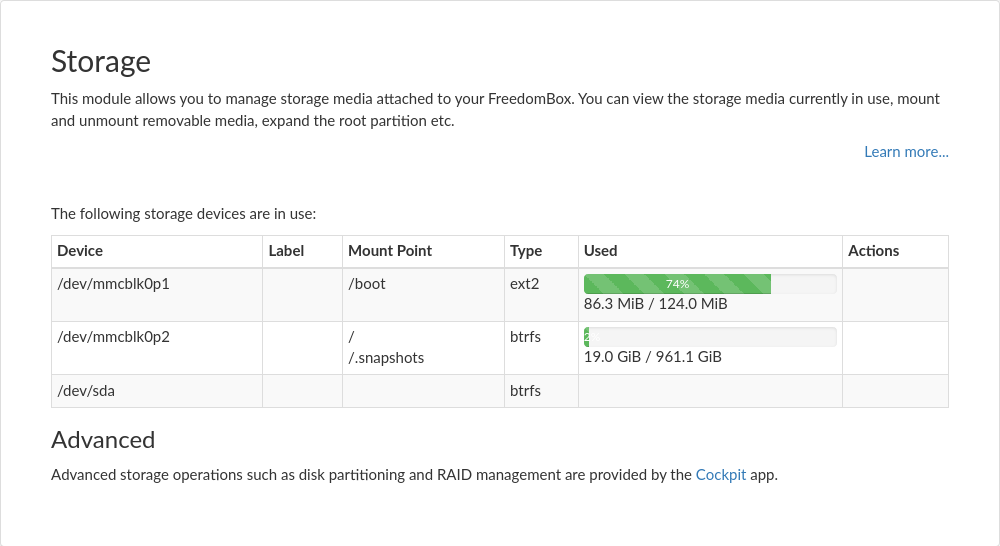
Additional Power Supply
OlinuXino Lime 2, the Single Board Computer shipped with the Pioneer edition FreedomBox comes with dual power supplies. In fact, it even has slots for 2 batteries. If you attach external HDDs to the device, a significant portion of the power supplied to the board will be spent on spinning the disks thus having a negative impact on the device's performance.
On the opposite side of the device where the current power socket is, there is a mini-USB port right beside the HDMI port. Connect this to power using an adapter of 5V (the same voltage as most mobile phones). After this, you will notice that your FreedomBox is again running at full speed.